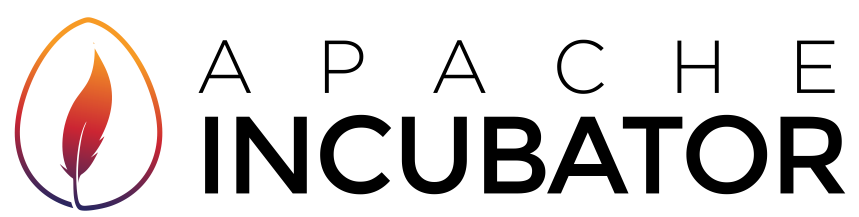Installing MXNet in Windows¶
On Windows, you can download and install the prebuilt MXNet package, or download, build, and install MXNet yourself.
Install MXNet for Python¶
- Install
Pythonusing windows installer available here. - Install
Numpyusing windows installer available here. - Next, we install Python package interface for MXNet. You can find the Python interface package for MXNet on GitHub.
# Assuming you are in root mxnet source code folder
cd python
sudo python setup.py install
Done! We have installed MXNet with Python interface. Run below commands to verify our installation is successful.
# Open Python terminal
python
# You should be able to import mxnet library without any issues.
>>> import mxnet as mx;
>>> a = mx.nd.ones((2, 3));
>>> print ((a*2).asnumpy());
[[ 2. 2. 2.]
[ 2. 2. 2.]]
We actually did a small tensor computation using MXNet! You are all set with MXNet on your Windows machine.
Install MXNet for R¶
MXNet for R is available for both CPUs and GPUs.
Installing MXNet on a Computer with a CPU Processor¶
To install MXNet on a computer with a CPU processor, choose from two options:
- Use the prebuilt binary package
- Build the library from source code
Installing MXNet with the Prebuilt Binary Package¶
For Windows users, MXNet provides prebuilt binary packages. You can install the package directly in the R console.
For CPU-only package:
cran <- getOption("repos")
cran["dmlc"] <- "https://apache-mxnet.s3-accelerate.dualstack.amazonaws.com/R/CRAN/"
options(repos = cran)
install.packages("mxnet")
For GPU-enabled package:
cran <- getOption("repos")
cran["dmlc"] <- "https://apache-mxnet.s3-accelerate.dualstack.amazonaws.com/R/CRAN/GPU"
options(repos = cran)
install.packages("mxnet")
Building MXNet from Source Code¶
Run the following commands to install the MXNet dependencies and build the MXNet R package.
Rscript -e "install.packages('devtools', repo = 'https://cloud.r-project.org/')"
cd R-package
Rscript -e "library(devtools); library(methods); options(repos=c(CRAN='https://cloud.r-project.org/')); install_deps(dependencies = TRUE)"
cd ..
make rpkg
Note: R-package is a folder in the MXNet source.
These commands create the MXNet R package as a tar.gz file that you can install as an R package. To install the R package, run the following command, use your MXNet version number:
R CMD INSTALL mxnet_current_r.tar.gz
Installing MXNet on a Computer with a GPU Processor¶
To install MXNet R package on a computer with a GPU processor, you need the following:
- Microsoft Visual Studio 2013
- The NVidia CUDA Toolkit
- The MXNet package
- CuDNN (to provide a Deep Neural Network library)
To install the required dependencies and install MXNet for R:
- Install the CUDA Toolkit. The CUDA Toolkit depends on Visual Studio. To check whether your GPU is compatible with the CUDA Toolkit and for information on installing it, see NVidia’s CUDA Installation Guide.
- Clone the MXNet github repo.
git clone --recursive https://github.com/dmlc/mxnet
The --recursive is to clone all the submodules used by MXNet. You will be editing the "/mxnet/R-package" folder.
- Download prebuilt GPU-enabled MXNet libraries for Windows from https://github.com/yajiedesign/mxnet/releases. You will need
mxnet_x64_vc14_gpu.7zandprebuildbase_win10_x64_vc14.7z. - Download and install CuDNN.
- Create a folder called
R-package/inst/libs/x64. MXNet supports only 64-bit operating systems, so you need the x64 folder. - Copy the following shared libraries (.dll files) into the
R-package/inst/libs/x64folder:
cublas64_80.dll
cudart64_80.dll
cudnn64_5.dll
curand64_80.dll
libgcc_s_seh-1.dll
libgfortran-3.dll
libmxnet.dll
libmxnet.lib
libopenblas.dll
libquadmath-0.dll
nvrtc64_80.dll
These dlls can be found in prebuildbase_win10_x64_vc14/3rdparty/cudart, prebuildbase_win10_x64_vc14/3rdparty/openblas/bin, mxnet_x64_vc14_gpu/build, mxnet_x64_vc14_gpu/lib and the cuDNN downloaded from NVIDIA.
- Copy the header files from
dmlc,mxnetandnnvminto./R-package/inst/include. It should look like:
./R-package/inst
└── include
├── dmlc
├── mxnet
└── nnvm
- Make sure that R is added to your
PATHin the environment variables. Running thewhere Rcommand at the command prompt should return the location. - Now open the Windows CMD and change the directory to the
mxnetfolder. Then use the following commands to build R package:
echo import(Rcpp) > R-package\NAMESPACE
echo import(methods) >> R-package\NAMESPACE
Rscript -e "install.packages('devtools', repos = 'https://cloud.r-project.org')"
cd R-package
Rscript -e "library(devtools); library(methods); options(repos=c(CRAN='https://cloud.r-project.org')); install_deps(dependencies = TRUE)"
cd ..
R CMD INSTALL --no-multiarch R-package
Rscript -e "require(mxnet); mxnet:::mxnet.export('R-package')"
rm R-package/NAMESPACE
Rscript -e "require(devtools); install_version('roxygen2', version = '5.0.1', repos = 'https://cloud.r-project.org/', quiet = TRUE)"
Rscript -e "require(roxygen2); roxygen2::roxygenise('R-package')"
R CMD INSTALL --build --no-multiarch R-package
Note: To maximize its portability, the MXNet library is built with the Rcpp end. Computers running Windows need MSVC (Microsoft Visual C++) to handle CUDA toolchain compatibilities.
Install the MXNet Package for Julia¶
The MXNet package for Julia is hosted in a separate repository, MXNet.jl, which is available on GitHub. To use Julia binding it with an existing libmxnet installation, set the MXNET_HOME environment variable by running the following command:
export MXNET_HOME=/<path to>/libmxnet
The path to the existing libmxnet installation should be the root directory of libmxnet. In other words, you should be able to find the libmxnet.so file at $MXNET_HOME/lib. For example, if the root directory of libmxnet is ~, you would run the following command:
export MXNET_HOME=/~/libmxnet
You might want to add this command to your ~/.bashrc file. If you do, you can install the Julia package in the Julia console using the following command:
Pkg.add("MXNet")
For more details about installing and using MXNet with Julia, see the MXNet Julia documentation.
Installing the MXNet Package for Scala¶
There are four ways to install the MXNet package for Scala:
- Use the prebuilt binary package
- Build the library from source code
Use the Prebuilt Binary Package¶
For Linux and OS X (Mac) users, MXNet provides prebuilt binary packages that support computers with either GPU or CPU processors. To download and build these packages using Maven, change the artifactId in the following Maven dependency to match your architecture:
<dependency>
<groupId>ml.dmlc.mxnet</groupId>
<artifactId>mxnet-full_<system architecture></artifactId>
<version>0.1.1</version>
</dependency>
For example, to download and build the 64-bit CPU-only version for Linux, use:
<dependency>
<groupId>ml.dmlc.mxnet</groupId>
<artifactId>mxnet-full_2.10-linux-x86_64-cpu</artifactId>
<version>0.1.1</version>
</dependency>
If your native environment differs slightly from the assembly package, for example, if you use the openblas package instead of the atlas package, it’s better to use the mxnet-core package and put the compiled Java native library in your load path:
<dependency>
<groupId>ml.dmlc.mxnet</groupId>
<artifactId>mxnet-core_2.10</artifactId>
<version>0.1.1</version>
</dependency>
Build the Library from Source Code¶
Before you build MXNet for Scala from source code, you must complete Step 1. Build the Shared Library. After you build the shared library, run the following command from the MXNet source root directory to build the MXNet Scala package:
make scalapkg
This command creates the JAR files for the assembly, core, and example modules. It also creates the native library in the native/{your-architecture}/target directory, which you can use to cooperate with the core module.
To install the MXNet Scala package into your local Maven repository, run the following command from the MXNet source root directory:
make scalainstall