Ubuntu Setup
Get Started ›Installing MXNet from source on Ubuntu
The following installation instructions are for building MXNet from source on computers running Ubuntu 16.04 or higher. For instructions to build MXNet from source on other platforms, see the general Build From Source guide.
Instead of building from source, you can install a binary version of MXNet. For that, please follow the information at Get Started.
Building MXNet from source is a two-step process:
- Build the shared library from the MXNet C++ source code.
- (optional) Install the supported language-specific packages for MXNet.
Contents
CUDA Dependencies
If you plan to build with GPU, you need to set up the environment for CUDA and cuDNN.
First, download and install CUDA toolkit. CUDA 9.2 is recommended.
Then download cuDNN 7.1.4.
Unzip the file and change to the cuDNN root directory. Move the header and libraries to your local CUDA Toolkit folder:
tar xvzf cudnn-9.2-linux-x64-v7.1
sudo cp -P cuda/include/cudnn.h /usr/local/cuda/include
sudo cp -P cuda/lib64/libcudnn* /usr/local/cuda/lib64
sudo chmod a+r /usr/local/cuda/include/cudnn.h /usr/local/cuda/lib64/libcudnn*
sudo ldconfig
Build the MXNet shared library from source
It is recommended that you review the general build from source instructions before continuing.
On Ubuntu versions 16.04 or later, you need the following dependencies:
Step 1: Install prerequisite packages.
sudo apt-get update
sudo apt-get install -y build-essential git ninja-build ccache libopenblas-dev libopencv-dev cmake
Instead of libopenblas-dev you may also choose a different math library.
Further information is provided in the source guide's Math Library
Selection section.
libopencv-dev is an optional dependency. You can delete it from above apt-get
install line and build MXNet without OpenCV support by setting USE_OPENCV to
OFF in the configuration file described below.
Note: CMake 3.13 or higher is required. If you are running an older version of
CMake, you will see an error message like CMake 3.13 or higher is required. You
are running version 3.10.2 during Step 3. In that case please update CMake on
your system. You can download and install latest CMake from https://cmake.org or
via pip3 with pip3 install --user --upgrade "cmake>=3.13.2". If pip3 is
not available on your system, you can install it via sudo apt-get install -y
python3-pip. After installing cmake with pip3, it is usually available at
~/.local/bin/cmake or directly as cmake.
Step 2: Download MXNet sources and configure
Clone the repository:
git clone --recursive https://github.com/apache/mxnet.git mxnet
cd mxnet
cp config/linux.cmake config.cmake # or config/linux_gpu.cmake for build with CUDA
Please edit the config.cmake file based on your needs. The file contains a
series of set(name value CACHE TYPE "Description") entries. You can change the
values of the respective value.
For a GPU-enabled build make sure you have installed the CUDA dependencies
first). When building a GPU-enabled build on a machine
without GPU, MXNet build can't autodetect your GPU architecture and will target
all available GPU architectures. Please set the MXNET_CUDA_ARCH variable in
config.cmake to your desired cuda architecture to speed up the build.
To (optionally) build with MKL math library, please install MKL first based on the guide in Math Library Selection.
Step 3: Build MXNet core shared library.
rm -rf build
mkdir -p build && cd build
cmake ..
cmake --build .
Specify cmake --build . --parallel N to set the number of parallel compilation
jobs. Default is derived from CPUs available.
After a successful build, you will find the libmxnet.so in the build folder
in your MXNet project root. libmxnet.so is required to install language
bindings described in the next section.
Installing Language Packages for MXNet
After you have installed the MXNet core library. You may install MXNet interface packages for the programming language of your choice: - Python - C++ - Clojure - Julia - Perl - R - Scala - Java
Install MXNet for Python
To install the MXNet Python binding navigate to the root of the MXNet folder then run the following:
cd python
pip install --user -e .
Note that the -e flag is optional. It is equivalent to --editable and means
that if you edit the source files, these changes will be reflected in the
package installed.
Optional Python Packages
You may optionally install graphviz library that is used for visualizing network graphs you build on MXNet. You
may also install Jupyter Notebook which is used for running MXNet tutorials and
examples.
pip install --user graphviz==0.8.4 jupyter
Install the MXNet Package for C++
Refer to the C++ Package setup guide.
Install the MXNet Package for Clojure
Refer to the Clojure setup guide.
Install the MXNet Package for Julia
Install Julia
The package available through apt-get is old and not compatible with the latest version of MXNet.
Fetch the latest version (1.0.3 at the time of this writing).
wget -qO julia-10.tar.gz https://julialang-s3.julialang.org/bin/linux/x64/1.0/julia-1.0.3-linux-x86_64.tar.gz
Place the extracted files somewhere like a julia folder in your home dir.
mkdir ~/julia
mv julia-10.tar.gz ~/julia
cd ~/julia
tar xvf julia-10.tar.gz
Test Julia.
cd julia-1.0.3/bin
julia -e 'using InteractiveUtils; versioninfo()'
If you're still getting the old version, remove it.
sudo apt remove julia
Update your PATH to have Julia's new location. Add this to your .zshrc, .bashrc, .profile or .bash_profile.
export PATH=~/julia/julia-1.0.3/bin:$PATH
Validate your PATH.
echo $PATH
Validate Julia works and is the expected version.
julia -e 'using InteractiveUtils; versioninfo()'
Setup Your MXNet-Julia Environment
For each of the following environment variables, add the commands to your .zshrc, .bashrc, .profile
or .bash_profile to make them persist.
Create a julia-depot folder and environment variable.
mkdir julia-depot
export JULIA_DEPOT_PATH=$HOME/julia/julia-depot
To use the Julia binding with an existing libmxnet installation, set the MXNET_HOME environment variable to the
MXNet source root. For example:
export MXNET_HOME=$HOME/mxnet
Now set the LD_LIBRARY_PATH environment variable to where libmxnet.so is found. If you can't find it, you might
have skipped the building MXNet step. Go back and build MXNet first. For example:
export LD_LIBRARY_PATH=$HOME/mxnet/lib:$LD_LIBRARY_PATH
Verify the location of libjemalloc.so and set the LD_PRELOAD environment variable.
bash
export LD_PRELOAD=/usr/lib/x86_64-linux-gnu/libjemalloc.so:$LD_PRELOAD
With all of these updates, here's an example of what you might want to have in your .zshrc, .bashrc, .profile
or .bash_profile.
export PATH=$HOME/bin:$HOME/.local/bin:$HOME/julia/julia-1.0.3/bin:$PATH
export JULIA_DEPOT_PATH=$HOME/julia/julia-depot
export MXNET_HOME=$HOME/mxnet
export LD_LIBRARY_PATH=$HOME/mxnet/lib:$LD_LIBRARY_PATH
export LD_PRELOAD=/usr/lib/x86_64-linux-gnu/libjemalloc.so:$LD_PRELOAD
Install MXNet with Julia:
julia --color=yes --project=./ -e \
'using Pkg; \
Pkg.develop(PackageSpec(name="MXNet", path = joinpath(ENV["MXNET_HOME"], "julia")))'
For more details about installing and using MXNet with Julia, see the MXNet Julia documentation.
Install the MXNet Package for Perl
Before you build MXNet for Perl from source code, you must complete building the shared library. After you build the shared library, run the following command from the MXNet source root directory to build the MXNet Perl package:
sudo apt-get install libmouse-perl pdl cpanminus swig libgraphviz-perl
cpanm -q -L "${HOME}/perl5" Function::Parameters Hash::Ordered PDL::CCS
MXNET_HOME=${PWD}
export LD_LIBRARY_PATH=${MXNET_HOME}/lib
export PERL5LIB=${HOME}/perl5/lib/perl5
cd ${MXNET_HOME}/perl-package/AI-MXNetCAPI/
perl Makefile.PL INSTALL_BASE=${HOME}/perl5
make install
cd ${MXNET_HOME}/perl-package/AI-NNVMCAPI/
perl Makefile.PL INSTALL_BASE=${HOME}/perl5
make install
cd ${MXNET_HOME}/perl-package/AI-MXNet/
perl Makefile.PL INSTALL_BASE=${HOME}/perl5
make install
Install the MXNet Package for R
Before you build MXNet for R from source code, you must complete building the shared library.
Minimum Requirements 1. GCC 4.8 or later to compile C++ 11. 2. GNU Make
Build the MXNet core shared library
Step 1 Install R, cran-devtools and dependencies
To install R and the devtools, run
sudo apt-get update
sudo apt-get install -y r-base-core r-cran-devtools libcairo2-dev libxml2-dev
libxml2-dev is required for the roxygen2 dependency and libcairo2-dev is
required for the suggested imager dependency.
To generate documentation, it is also required to install roxygen2.
R
> install.packages("roxygen2")
> Would you like to use a personal library instead? (y/n) y
> Would you like to create a personal library ... to install packages into? (y/n) y
Note: To successfully complete the next step, you need a personal R library. If
you were able to run install.packages("roxygen2") above, you either had
already, or you have successfully created a personal library just now.
Step 2 Make and install the MXNet-R bindings.
make -f R-package/Makefile rpkg
Verify MXNet-R Installation
You can verify your MXNet-R installation as follows:
R
At the R prompt enter the following:
library(mxnet)
a <- mx.nd.ones(c(2,3), ctx = mx.cpu())
b <- a * 2 + 1
b
You should see the following output:
[,1] [,2] [,3]
[1,] 3 3 3
[2,] 3 3 3
> quit()
Install the MXNet Package for Scala
To use the MXNet-Scala package, you can acquire the Maven package as a dependency.
Further information is in the MXNet-Scala Setup Instructions.
If you use IntelliJ or a similar IDE, you may want to follow the MXNet-Scala on IntelliJ tutorial instead.
Install the MXNet Package for Java
To use the MXNet-Java package, you can acquire the Maven package as a dependency.
Further information is in the MXNet-Java Setup Instructions.
If you use IntelliJ or a similar IDE, you may want to follow the MXNet-Java on IntelliJ tutorial instead.
Contributions
You are more than welcome to contribute easy installation scripts for other operating systems and programming languages. See the community contributions page for further information.