Git Usage Tips
Git 101
Contribute ›Git Usage Tips
Here are some tips for git workflow.
## How to resolve conflict with master
- First rebase to most recent master
# The first two steps can be skipped after you do it once.
git remote add upstream git@github.com:apache/incubator-mxnet.git
git fetch upstream
git rebase upstream/master
- The git may show some conflicts it cannot merge, say
conflicted.py.- Manually modify the file to resolve the conflict.
- After you resolved the conflict, mark it as resolved by
git add conflicted.py
- Then you can continue rebase by
git rebase --continue
- Finally push to your fork, you may need to force push here.
git push --force
How to manage branches
We recommend to always reserve the master branch for synchronizing with upstream. For development of new features, create a new branch for each feature:
git checkout -b fancy_new_feature
The benefit of this practices is that you can easily rebase onto the latest master changes with little effort
git pull upstream master --rebase
How to combine multiple commits into one
Sometimes we want to combine multiple commits, especially when later commits are only fixes to previous ones, to create a PR with set of meaningful commits. You can do it by following steps.
- Before doing so, configure the default editor of git if you haven't done so before.
git config core.editor [the-editor-you-like]
- Assume we want to merge last 3 commits, type the following commands
git rebase -i HEAD~3
- It will pop up an text editor. Set the first commit as [pick]{.title-ref}, and change later ones to [squash]{.title-ref}.
- After you saved the file, it will pop up another text editor to ask you modify the combined commit message.
- Push the changes to your fork, you need to force push.
git push --force
Reset to the most recent master
You can always use git reset to reset your version to the most recent master. Note that all your *local changes will get lost*. So only do it when you do not have local changes or when your pull request just get merged.
git reset --hard [hash tag of master]
Recover a Previous Commit after Reset
Sometimes we could mistakenly reset a branch to a wrong commit. When that happens, you can use the following command to show the list of recent commits
git reflog
Once you get the right hashtag, you can use git reset again to change the head to the right commit.
Apply only k-Latest Commits on to the master
Sometimes it is useful to only apply your k-latest changes on top of the master. This usually happens when you have other m-commits that are already merged before these k-commits. Directly rebase against the master might cause merge conflicts on these first m-commits(which are can be safely discarded).
You can instead use the following command
# k is the concrete number
# Put HEAD~2 for the last 1 commit.
git rebase --onto upstream/master HEAD~k
You can then force push to the master. Note that the above command will discard all the commits before the last k ones.
What is the consequence of force push
The previous two tips requires force push, this is because we altered the path of the commits. It is fine to force push to your own fork, as long as the commits changed are only yours.