Create a Dataset Using RecordIO
Create a Dataset Using RecordIO
RecordIO implements a file format for a sequence of records. We recommend storing images as records and packing them together. The benefits include:
- Storing images in a compact format--e.g., JPEG, for records--greatly reduces the size of the dataset on the disk.
- Packing data together allows continuous reading on the disk.
- RecordIO has a simple way to partition, simplifying distributed setting. We provide an example later.
We provide two tools for creating a RecordIO dataset.
- im2rec.cc - implements the tool using the C++ API.
- im2rec.py - implements the tool using the Python API.
Both provide the same output: a RecordIO dataset.
Prerequisites
Download the data. You don't need to resize the images manually. You can use im2rec to resize them automatically. For details, see the "Extension: Using Multiple Labels for a Single Image," later in this topic.
Step 1. Make an Image List File
- Note that the im2rec.py provides a param
--listto generate the list for you, but im2rec.cc doesn't support it.
After you download the data, you need to make an image list file. The format is:
integer_image_index \t label_index \t path_to_image
Typically, the program takes the list of names of all of the images, shuffles them, then separates them into two lists: a training filename list and a testing filename list. Write the list in the right format. This is an example file:
95099 464.000000 n04467665_17283.JPEG
10025081 412.000000 ILSVRC2010_val_00025082.JPEG
74181 789.000000 n01915811_2739.JPEG
10035553 859.000000 ILSVRC2010_val_00035554.JPEG
10048727 929.000000 ILSVRC2010_val_00048728.JPEG
94028 924.000000 n01980166_4956.JPEG
1080682 650.000000 n11807979_571.JPEG
972457 633.000000 n07723039_1627.JPEG
7534 11.000000 n01630670_4486.JPEG
1191261 249.000000 n12407079_5106.JPEG
Step 2. Create the Binary File
To generate a binary image, use im2rec in the tool folder. im2rec takes the path of the image list file you generated, the root path of the images, and the output file path as input. This process usually takes several hours, so be patient.
Sample command:
./bin/im2rec image.lst image_root_dir output.bin resize=256
For more details, run ./bin/im2rec.
Extension: Multiple Labels for a Single Image
The im2rec tool and mx.io.ImageRecordIter have multi-label support for a single image.
For example, if you have four labels for a single image, you can use the following procedure to use the RecordIO tools.
- Write the image list files as follows:
integer_image_index \t label_1 \t label_2 \t label_3 \t label_4 \t path_to_image
- Run
im2rec, adding a 'label_width=4' to the command argument, for example:
./bin/im2rec image.lst image_root_dir output.bin resize=256 label_width=4
- In the iterator generation code, set
label_width=4andpath_imglist=<<The PATH TO YOUR image.lst>>, for example:
dataiter = mx.io.ImageRecordIter(
path_imgrec="data/cifar/train.rec",
data_shape=(3,28,28),
path_imglist="data/cifar/image.lst",
label_width=4
)