Data Parallelism with Multiple CPU/GPUs on MXNet
Run MXNet on Multiple CPU/GPUs with Data Parallelism
MXNet supports training with multiple CPUs and GPUs, which may be located on different physical machines.
Data Parallelism vs Model Parallelism
By default, MXNet uses data parallelism to partition the workload over multiple devices. Assume there are n devices. Then each one will receive a copy of the complete model and train it on 1/n of the data. The results such as gradients and updated model are communicated across these devices.
MXNet also supports model parallelism. In this approach, each device holds onto only part of the model. This proves useful when the model is too large to fit onto a single device. As an example, see the following tutorial which shows how to use model parallelism for training a multi-layer LSTM model. In this tutorial, we'll focus on data parallelism.
Multiple GPUs within a Single Machine
Workload Partitioning
By default, MXNet partitions a data batch evenly among the available GPUs. Assume a batch size b and assume there are k GPUs, then in one iteration each GPU will perform forward and backward on b/k examples. The gradients are then summed over all GPUs before updating the model.
How to Use
To use GPUs, we need to compile MXNet with GPU support. For example, set
USE_CUDA=1inconfig.mkbeforemake. (see MXNet installation guide for more options).
If a machine has one or more GPU cards installed,
then each card is labeled by a number starting from 0.
To use a particular GPU, one can either
specify the context context in code
or pass --gpus at the command line.
For example, to use GPU 0 and 2 in python,
one can typically create a module with
python
import mxnet as mx
module = mx.module.Module(context=[mx.gpu(0), mx.gpu(2)], ...)
while if the program accepts a --gpus flag (as seen in
example/image-classification),
then we can try
bash
python train_mnist.py --gpus 0,2 ...
Advanced Usage
If the available GPUs are not all equally powerful,
we can partition the workload accordingly.
For example, if GPU 0 is 3 times faster than GPU 2,
then we might use the workload option work_load_list=[3, 1],
see Module
for more details.
Training with multiple GPUs should yield the same results as training on a single GPU if all other hyper-parameters are the same. In practice, the results may exhibit small differences, owing to the randomness of I/O (random order or other augmentations), weight initialization with different seeds, and CUDNN.
We can control on which devices the gradient is aggregated
and on which device the model is updated via KVStore,
the MXNet module that supports data communication.
One can either use mx.kvstore.create(type) to get an instance
or use the program flag --kv-store type.
There are two commonly used types,
local: all gradients are copied to CPU memory and weights are updated there.device: both gradient aggregation and weight updates are run on GPUs. With this setting, theKVStorealso attempts to use GPU peer-to-peer communication, potentially accelerating the communication. Note that this option may result in higher GPU memory usage.
When using a large number of GPUs, e.g. >=4, we suggest using device for better performance.
Distributed Training with Multiple Machines
KVStore also supports a number of options for running on multiple machines.
dist_syncbehaves similarly tolocalbut exhibits one major difference. Withdist_sync,batch-sizenow means the batch size used on each machine. So if there are n machines and we use batch size b, thendist_syncbehaves likelocalwith batch size n*b.dist_device_syncis similar todist_sync. The difference between them is thatdist_device_syncaggregates gradients and updates weight on GPUs whiledist_syncdoes so on CPU memory.dist_asyncperforms asynchronous updates. The weight is updated whenever gradients are received from any machine. The update is atomic, i.e., no two updates happen on the same weight at the same time. However, the order is not guaranteed.
How to Launch a Job
To use distributed training, we need to compile with
USE_DIST_KVSTORE=1(see MXNet installation guide for more options).
Launching a distributed job is a bit different from running on a single
machine. MXNet provides
tools/launch.py to
start a job by using ssh, mpi, sge, or yarn.
An easy way to set up a cluster of EC2 instances for distributed deep learning is using an AWS CloudFormation template. If you do not have a cluster, you can check the repository before you continue.
Assume we are at the directory mxnet/example/image-classification
and want to train LeNet to classify MNIST images, as demonstrated here:
train_mnist.py.
On a single machine, we can run:
python train_mnist.py --network lenet
Now, say we are given two ssh-able machines and MXNet is installed on both machines.
We want to train LeNet on these two machines.
First, we save the IPs (or hostname) of these two machines in file hosts, e.g.
$ cat hosts
172.30.0.172
172.30.0.171
Next, if the mxnet folder is accessible from both machines, e.g. on a network filesystem, then we can run:
python ../../tools/launch.py -n 2 --launcher ssh -H hosts python train_mnist.py --network lenet --kv-store dist_sync
Note that here we
- use
launch.pyto submit the job. - provide launcher,
sshif all machines are ssh-able,mpiifmpirunis available,sgefor Sun Grid Engine, andyarnfor Apache Yarn. -nnumber of worker nodes to run on-Hthe host file which is required bysshandmpi--kv-storeuse eitherdist_syncordist_async
Synchronize Directory
Now consider if the mxnet folder is not accessible.
We can first copy the MXNet library to this folder by
bash
cp -r ../../python/mxnet .
cp -r ../../lib/libmxnet.so mxnet
then ask launch.py to synchronize the current directory to all machines'
/tmp/mxnet directory with --sync-dst-dir
python ../../tools/launch.py -n 2 -H hosts --sync-dst-dir /tmp/mxnet \
python train_mnist.py --network lenet --kv-store dist_sync
Use a Particular Network Interface
MXNet often chooses the first available network interface.
But for machines that have multiple interfaces,
we can specify which network interface to use for data
communication by the environment variable DMLC_INTERFACE.
For example, to use the interface eth0, we can
export DMLC_INTERFACE=eth0; python ../../tools/launch.py ...
Debug Connection
SetPS_VERBOSE=1 to see the debug logging, e.g
export PS_VERBOSE=1; python ../../tools/launch.py ...
More
- See more launch options by
python ../../tools/launch.py -h - See more options of ps-lite